1. Complete the in-app tutorial to learn the basics quickly
We’ve found that users who complete the in-app tutorial are two times more likely to use the full spectrum of the app's core functions. If you haven’t tried it yet, we’d recommend that you do!
The in-app tutorial can be found in ‘Open the app > Home (Closet) > Profile > App Settings > Tutorials’.
2. Check what's in your closet when you are out shopping
Have you ever had a hard time remembering what clothes or shoes you had back at home when you were shopping for new clothes? Well, the Lookscope app can help!
Once you have added your clothing items into your digital closet, you can access your closet content pretty much anytime and anywhere. Having your closet content always accessible in your phone can not only help you avoid buying items of duplicate style, but it can also help you more easily see which of your existing items can mix and match well with particular products you are interested in buying. Talk about smart shopping 😎.
3. Use screen-capture to collect clothing photos
Do you screen-capture with your phone? This function makes an excellent companion with the Lookscope app. (If you need a reminder of how to use screen-shot, CLICK HERE.
What’s fantastic about screen capturing? You can use it pretty much anytime and anywhere. Here are situations that screen capture can be especially helpful for you as a Lookscope user:
- Your favorite brand posts a photo of a new product in its Instagram feed.
- You receive a newsletter email from your favorite brand with pictures of new season items.
- You are surfing the web and unexpectedly discover cool sneakers.
- You are thinking about buying a new pair of dress shoes, and search results give you many options that you'd like to choose from.
So, what’s the next step after screen capture? Import the image into your Lookscope closet! See below for steps you could follow to import a screen-captured image into Lookscope.
1. Screen capture

2. Lookscope
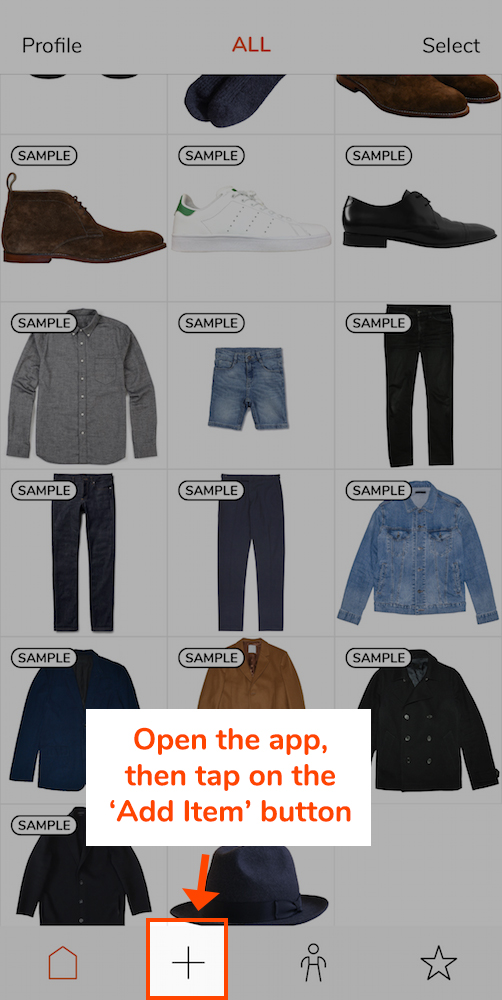
3. Library import
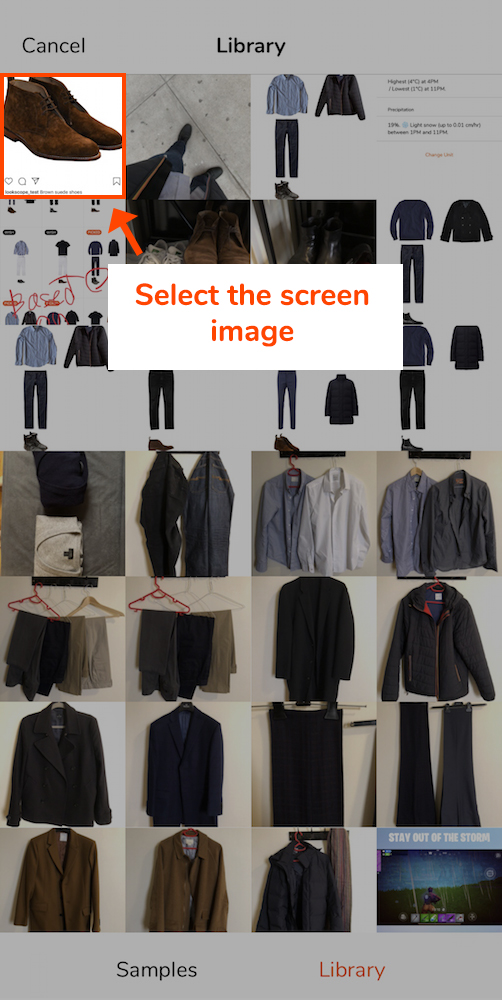
4. Import process
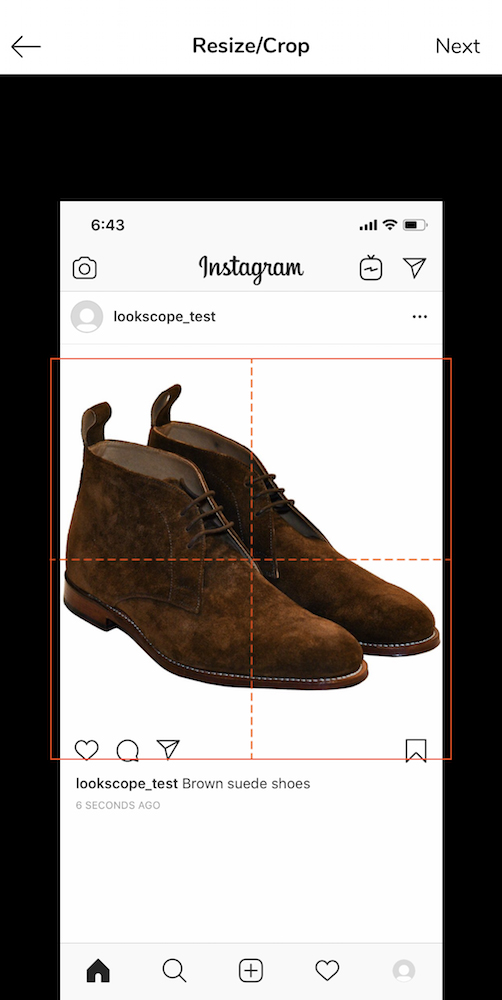
4. Accelerate your closet building
Although we hear from our users that our photo import process is pretty good, we agree that adding photos of clothes and accessories is not the most fun part of using the app.
One way to accelerate your closet building process is to find high-quality photos of the items you have on their brands’ websites instead of taking pictures yourself. Usually, popular brands use high-quality images to describe their products on their websites or apps.
i) Use preferred photo types
The best types of photos that we think work especially well with Lookscope photo import are ‘flat lay photos’ and ‘invisible mannequin photos’. These photos look like the following:
1. Flat lay photo

2. Invisible mannequin photo

Once you find them on a brand website, shopping app, or somewhere else, save the images into your phone’s Photo Library by downloading the images or screen-capturing (If you need a reminder of how to do this, CLICK HERE).
ii) Use Lookscope's background removal features
Did you find a decent flat lay style photo but its background is not white? Try Lookscope's automatic background removal feature, available in the 'Edit Background' screen. (If you need a reminder, CLICK HERE.)
iii) Use specific search terms
Did you have trouble finding a high-quality photo of your item or the brand website does not have any flat lay photo? If that’s the case, one alternative solution is to search for pictures of a similar item by simply Googling (or using another search engine you use). For the search, try to use phrases that describe the details reasonably accurately. For instance, we’ve found that ‘burgundy chinos’ works better than ‘red pants’.
5. Use tags for faster outfit search
When you were adding a new item into your digital closet and encountered the 'New Item Details' screen (the last step of the photo import process), have you ever wondered what the point of tapping on the buttons in the screen is? We can explain.
When you were in the Dress Room screen, have you seen the ‘Filters’ button in the top left corner? When you enter the Filters screen by tapping on the button, you will see the same set of buttons popping up. But this time, these buttons will work as filters instead of tags to help with your outfit search.
Here are examples of when this feature should be helpful:
- Outfit for rainy weather?
Try applying the ‘Waterproof’ function tag. If you have any items tagged with Coldproof (e.g., for parkas, thick boots, beanies), you will see that at least one of those items is included in every outfit suggestion you’ll see.
- Outfit for work?
Try the ‘Smart-casual’ style tag. If you have many enough items tagged as ‘Smart-casual’, you will see outfit suggestions based on those smart-casual items only.
- Outfit for your mood?
Do you feel like wearing something red? Try using the red color tag. If you have an item tagged as red, you will see that at least one of those items is included in every outfit suggestion you’ll see.
And, here are a few demos:
Example 1: Smart casual outfit
1. Possible tags
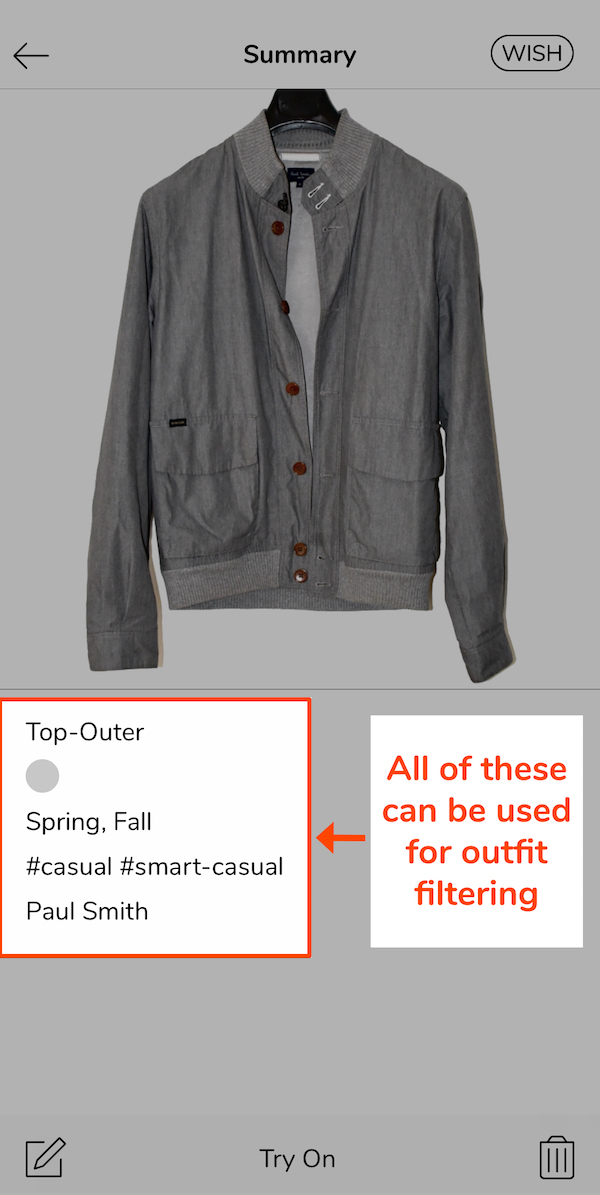
2. Filter options
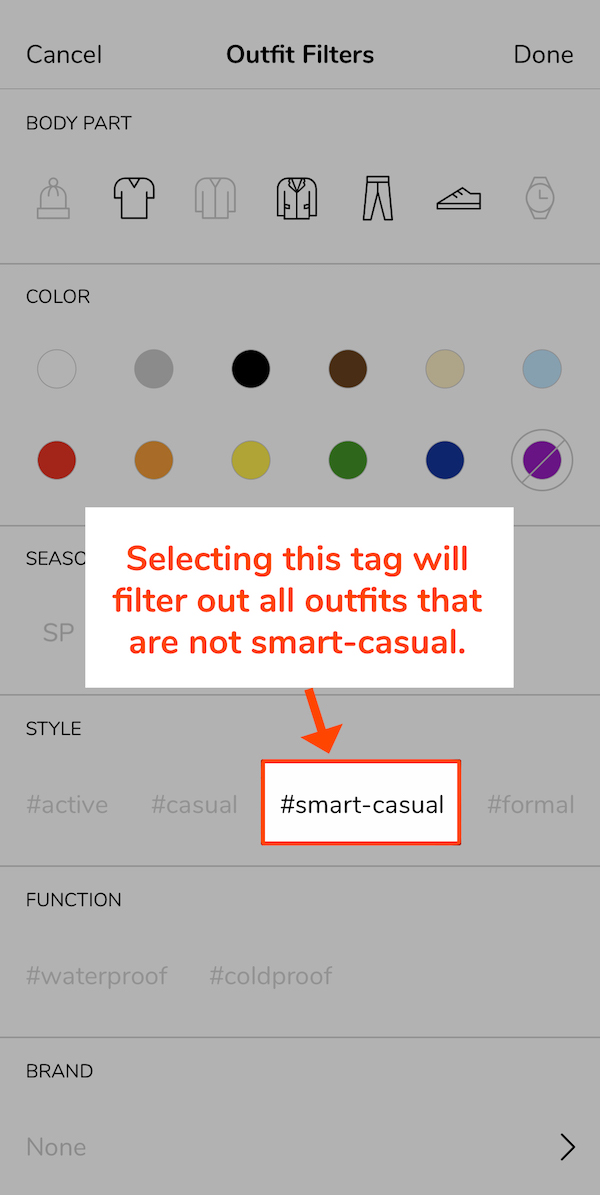
3. Outfit result
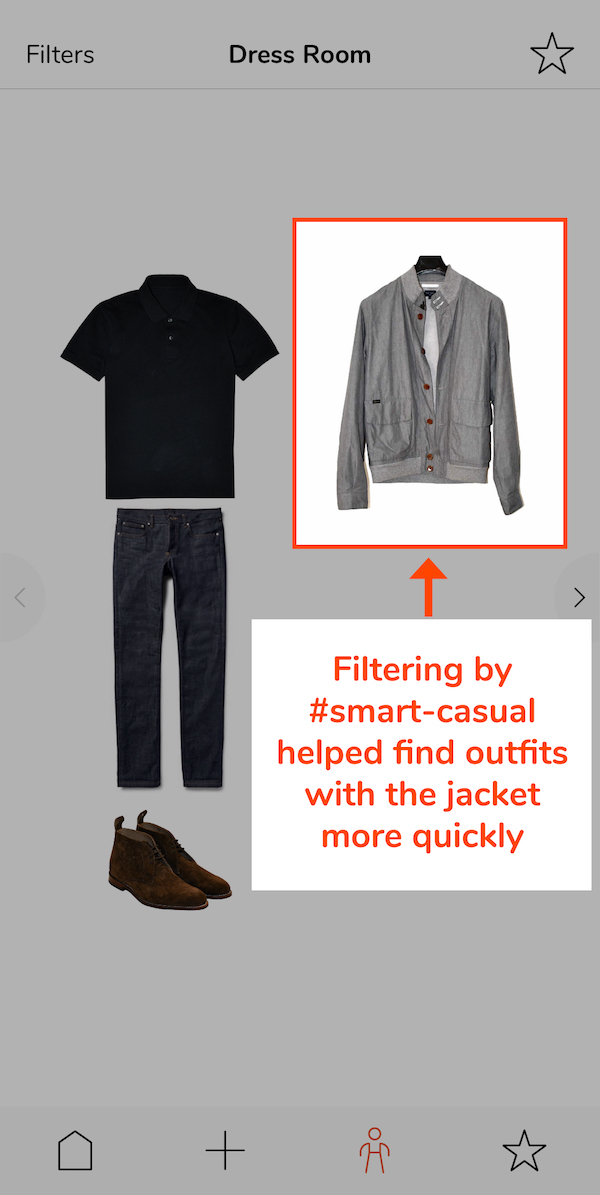
Example 2: Brown-based outfit
1. Possible tags
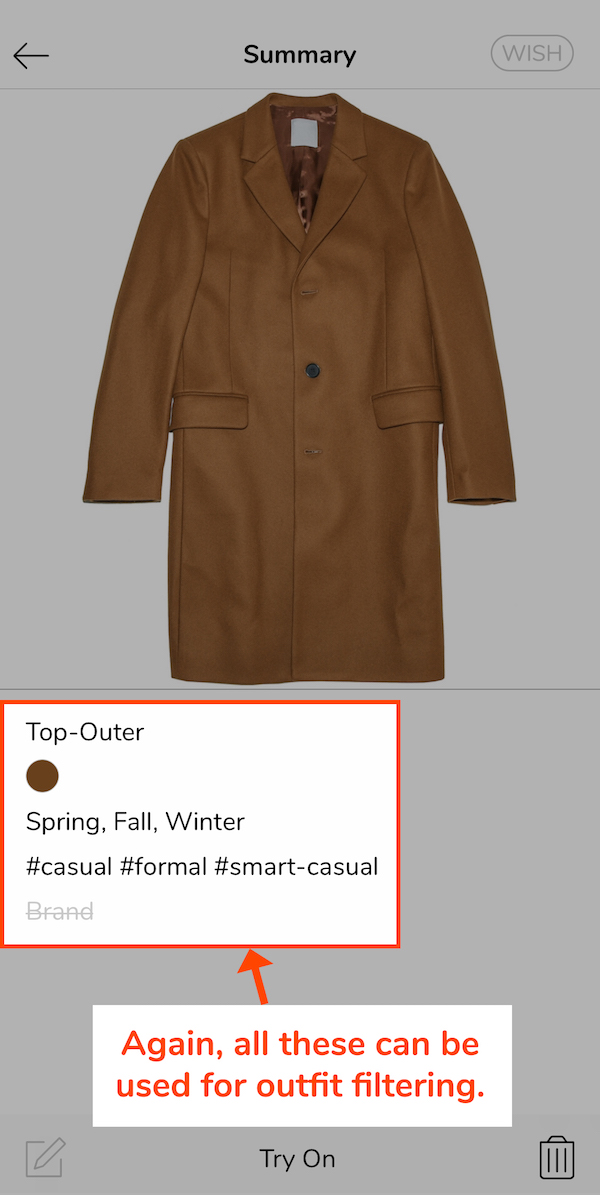
2. Filter options
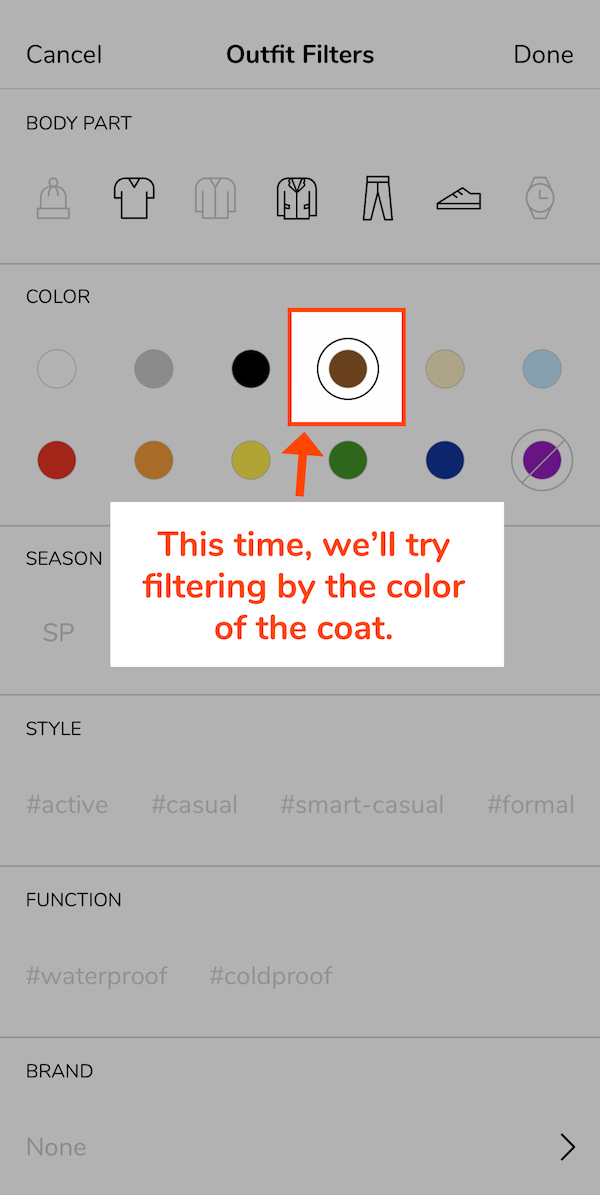
3. Outfit result
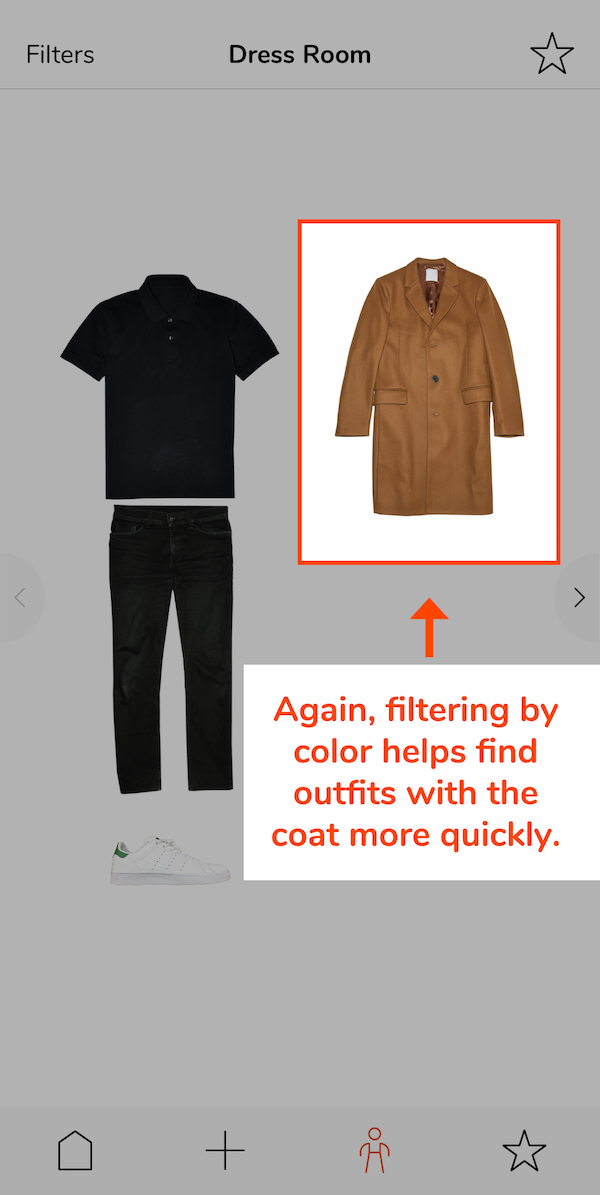
6. Check today’s weather in the app
When you are trying to get ready for work in the morning or before going out for some event, do you usually check the weather? If that’s the case, how about just checking the weather in the Lookscope app and then find an appropriate outfit in the Dress Room? (If you need a reminder of how to use the weather feature, CLICK HERE.)
* * *
In addition to this summary of best practices, we’ve explained how to use Lookscope’s basic and advanced functions. Check out our How To's page. Even if you are an experienced user, you may learn new tricks that can help you become even faster in using the app.